Moon Smart Focus
Release Notes

2.18.0: You get an IP, and you get an IP, and you get an IP...
-
Improved wifi options experience In the last release we added better support for finding good wifi channels for the hotspot, but that also meant that we changed the behaviour of some of the hotspot settings, making them harder to understand and they were sometimes hard to understand to begin with. This release improves the hotspot settings to make them easier to understand and more useful.
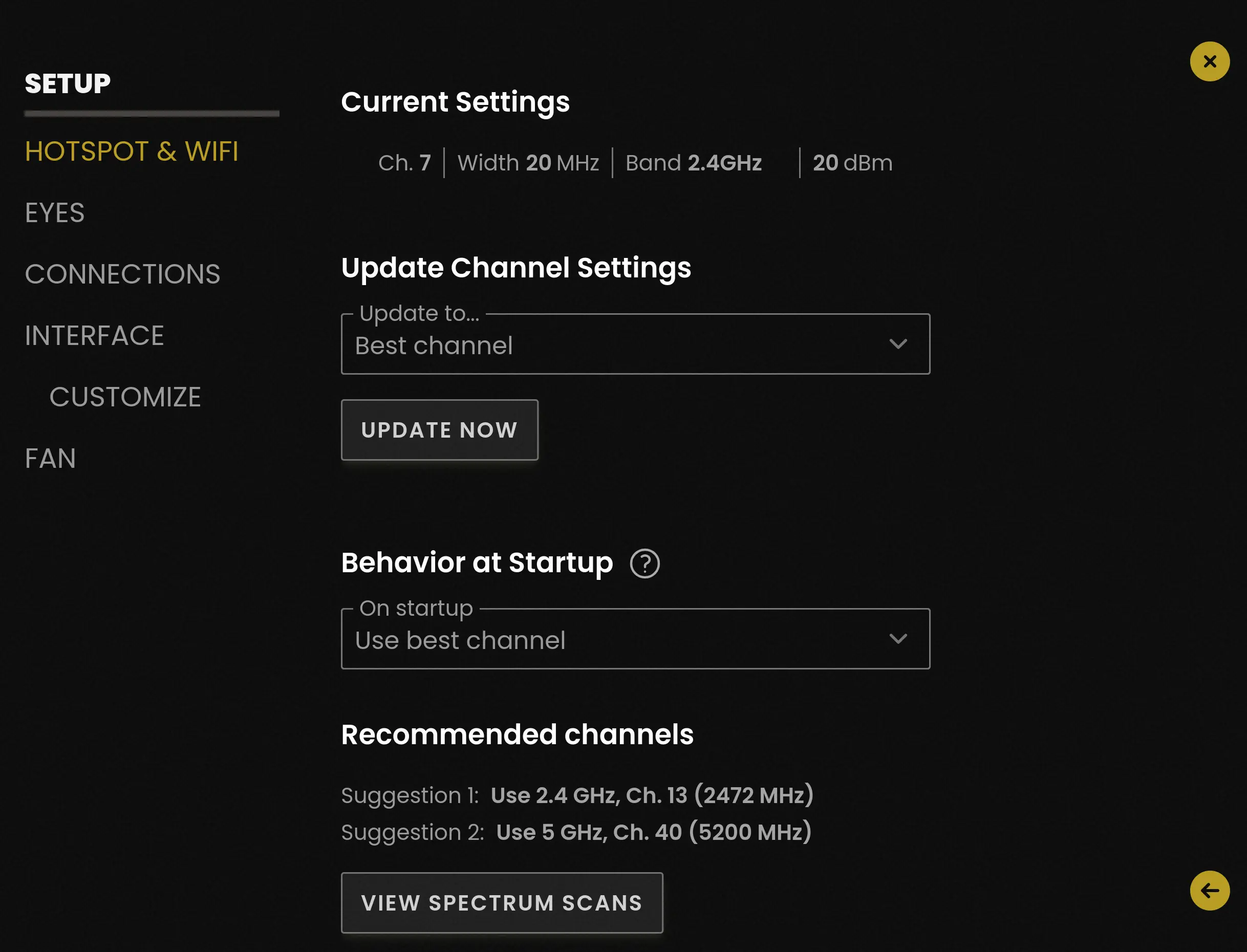
Hotspot settings There are now two parts to the settings. Changing the channel settings and controlling the behaviour at startup.
- Update channel settings Here you either enter a channel manually or you let the Moon Brain select the Best channel, Best 2.4GHz channel, or Best 5GHz channel. The best channel to use will be determined based on the spectrum scan and are the same as those being shown under "Recommended channels".
- Behaviour at Startup This will determine how the Moon Brain initializes the hotspot. You can decide to have it use the same channel it used the last time it was on or you can let it pick the best channel, from both bands or either 2.4GHz or 5GHz. The best channel will be determined by a spectrum scan. Note that since it can take up to a minute, but often less, to perform the scan the hotspot will first become available and then change its channel, in most cases this should not be noticeable.
-
Improved ethernet connectivity As more and more users have begun to integrate Moon Smart Focus with other networking solutions, for example Bitbox from Bit part, there has been a need to improve how we handle Ethernet networking. This is especially important if you want to access multiple devices on the same network, one use case could be to have the Moon Client and a camera control app running on the same phone. This updates adds improved options for this.
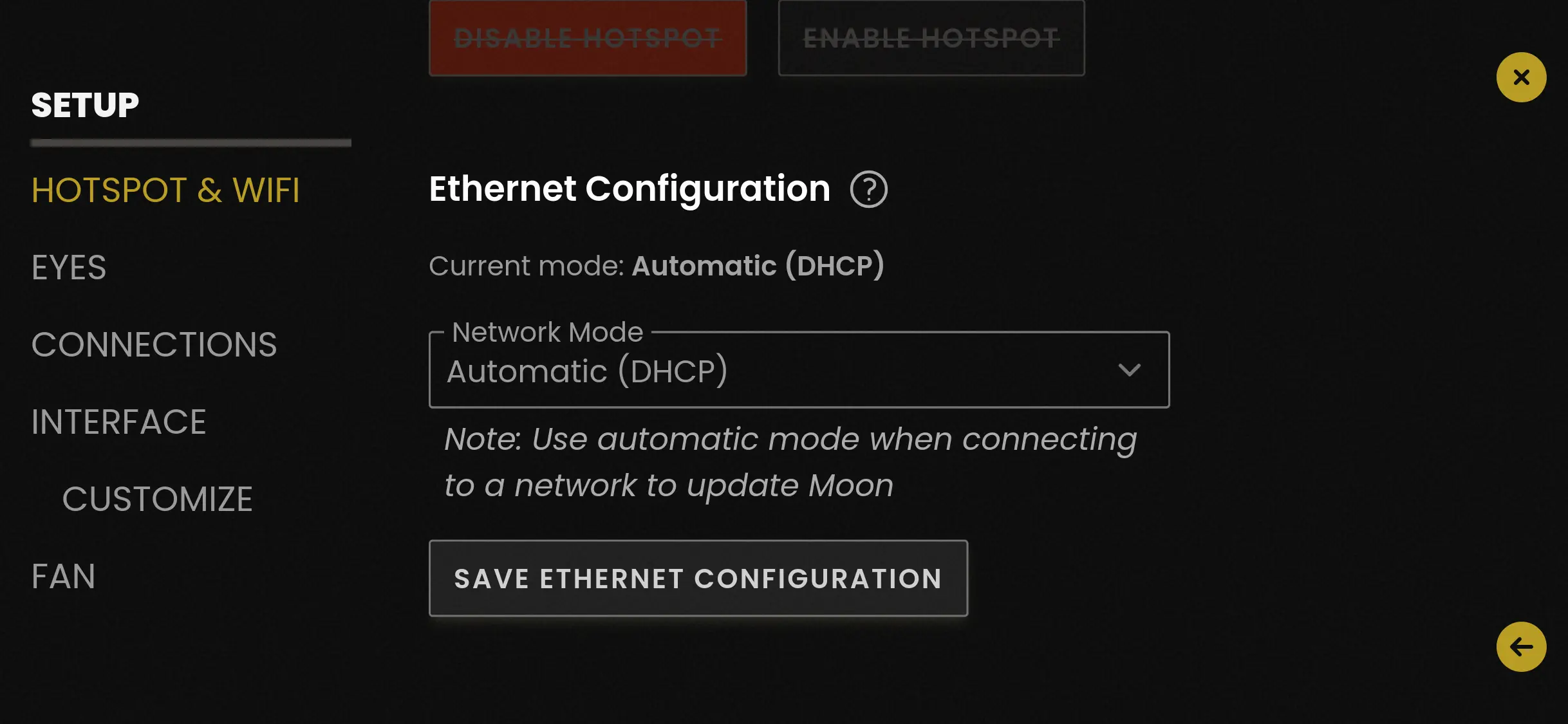
Ethernet menu There are now three modes. All of them should be familiar from other devices.
- Automatic (DHCP) This is the default mode. The Moon Brain will act as a client on the Ethernet network and wait to be assigned an IP. This is what you want when connecting to a standard network with internet.
- Static IP In this mode you assign an IP the Moon Brain should respond to. This is useful if the Moon Brain is on the same network as other devices using static IP.
- Router The Moon Brain will act as a router on the Ethernet port and assign IP's to other devices that request it. This is useful when connecting a device directly to the Moon Brain or when you want the Moon Brain to handle IP assignment for all the devices on your network.
-
Help We have started to add extra helpful information and descriptions in popout menus, right now it is only available on parts of the Hotspot & Wifi page but in coming releases it will be added to more places. Try clicking on the question mark within a circle whenever you see it.
-
Miscellaneous highlights
- This updates also includes significant changes behind the scenes. We have improved the performance and maintainability of many subsystems which lays the groundwork for more exciting feature in coming releases.
- You can now trigger a spectrum scan and hotspot channel update via Flic bluetooth buttons.
- Fixed various minor bugs.
2.17.0: Made out of people
-
Unified person mode It's been bugging us that we have two separate person modes, especially since not everyone uses both of them. Now you will have just one button for person mode and then a menu for choosing which tracking criterion/priority to use, e.g. nearest or selected (same as person mode previously).

Person mode menu As you might have picked up from the screenshot above, we've added a few new criteria based on common compositions that we hope you will find useful:
- Farthest person The opposite of nearest person. Some use cases could be over-the-shoulder shots or tracking a performer on stage.
- Leftmost Tracks the leftmost person. Note that this person could be on the right side of the image!
- Rightmost Tracks the rightmost person, regardless of position in the image.
- Centermost Tracks the person closest to the horizontal center of the frame. The intuition from above might lead one to assume the middle person in a group of three would be tracked but that's not necessarily the case. For example, if the group of three are all on the right side of the image, the leftmost person would be closest to the center.

Rightmost person mode In all cases, a small white dot in the image will show the origin for the mode you are using. You can use it to double-check that you're using the expected mode as well as to know where the center point is in centermost mode.
You access the person menu by clicking the button marked "right" above. It will say "left" in leftmost mode, etc.
The buttons above the menu button have been changed from up/down functionality to direct access. The new design only allows three different choices while previously there were five. Before you send curses our way, please try the custom buttons we've added for situations requiring the equivalent of D and E (see screenshot)!
The symbols on the buttons have also been changed from A–E to more abstract ones. While alphabetical characters were easier to read, during testing we felt that it was confusing when switching between nearest and farthest modes (or left and right modes). The dot is now always the origin (e.g. the leftmost person). An arrow to the right means one person to the right (that is, the second leftmost person) and two right arrows mean two people to the right (that is, the third leftmost person). An arrow up means one person farther away and an arrow down means one person nearer, etc.

Here, the user has selected that the second nearest person should be tracked but there is only one person available. The green border around the nearest person button indicates who the system tracks instead. We hope the new functionality outweighs having to relearn some of the things that have been with us from the beginning. We also hope that all of this will soon feel as intuitive as before. With that said, definitely let us know if you have any ideas for making this even better.
-
Improved wifi auto In cases where there are good channels available, we've tried to make it easier to find them. When you are on the wifi settings page, the available channels will be scanned for signal-to-noise ratio in the background. Expect scans to take about ten seconds and then a list will be presented with what we think are the best channels. You can select one of the recommendations manually or use auto.

Recommended channels after wifi channel scan. Keep in mind that even the best channels might not always be good enough for the distance you intend to have between iPhone and Brain. Also, a channel might be good while scanning but turn bad at a later time.
-
Show missing distances In some cases, our distance data is zero in unexpected areas which leads to subpar tracking performance. An experienced Moon user would hopefully notice something being off and would perhaps counteract this by increasing the IR power level or unplugging and replugging the camera. An inexperienced user would likely just be confused.
So, for experienced and inexperienced users alike, we've added a custom button to mark areas without distance data in red and areas that are outside the selected tracking depth range in blue. Watch out for areas marked as red or flashing intermittently. With that said, you can expect some areas to be red but generally, these should be of little interest for tracking.

Red indicates areas without distances. 
Blue indicates areas outside of current tracking depth. We recommend using this function when setting up new scenes and for checking that tracking performance will be as expected. There is a minor performance hit in terms of color images being slightly larger than grayscale ones when transmitting them over wifi but apart from that, you can use this all the time if you don't mind the distracting colors.

You don't have to use the custom button and instead toggle the visualization on the Moon View settings page. -
Miscellaneous highlights
- The transition from start page to main page should generally be a lot faster. In many cases the start page will not be shown at all.
- Distances update while moving nearest point areas.
- In parallel to the existing auto-manual toggle button, we've added a custom button for auto while pushing. That is, the system is in auto mode while pushing the button and returns to manual as soon as you release it. If you are using Flic buttons, you can use that instead of the on-screen button.
- We fixed a bug where tracking data in person mode having unexpected characteristics would lead to canceling tracking for a person rather than just ignoring the specific data point. Some people seem to have been affected much more than others, making it difficult to figure out what was going on. We're very happy to have a fix in place.
-
We've added an indicator on the main screen for when IR power is
lowered or turned off. Tracking is generally improved with higher
power levels so when the camera is no longer picking up the IR
pattern, this should help you remember to increase the level again.

You can see the IR indicator in the top right corner.
2.16.1: We missed a spot
-
While we were cleaning up for the 2.16.0 release, we missed a spot and a bug slipped through. It was based on a rare edge case but is nevertheless now fixed.
2.16.0: Your way or the highway
-
Customizable toolbar We all like a good default but most of you would probably tweak a thing or two in the user interface if you could. This release marks the beginning of letting you have more control by allowing you to configure the toolbar pretty much how you want it.
If you find yourself having different needs in different situations, you can save your setups as presets to quickly switch from one setup to another.

Not using the potato button? 
Go minimal with access to settings on both sides. In the future, we will add more buttons. Making the toolbar customizable allows us to implement functionality for special cases or for a smaller subset of users without having to worry about having to remove something else to make it fit on the screen.
-
Left- or right-sided mode This is an option we could use your feedback on. Previously, most of the UI on the main screen was right-aligned and this option mirrors the placement horizontally.
We think it could be useful if you prefer to mount the iPhone to the left or prefer to use Moon with your left hand. Let us know if there are situations we have not covered or where you would want even more customization.

Left-sided mode settings. 
Left-sided mode on the main screen. -
Smoothing and racking tweaks We've made a number of minor improvements that as a whole should make for a nicer experience when using focus tracking/autofocus.
For smoothing, there's a new adjustment pane where you can select between three different smoothing levels. You can now also switch smoothing completely off. If you are pulling focus manually and only use Moon for providing distances, you probably want to set smoothing to off or a short duration.

The new smoothing pane, side by side with the rack focus pane. For racking, the system used to go into rack mode on any target change, even ones initiated by Moon. We've changed it so only deliberate racks are acted upon, i.e. ones where the user actively clicked a label or changed mode. For example, if rack focus is not off and smoothing is on — and the detection of the nearest person is lost, the system will use smoothing to switch focus to the second nearest person rather than racking.
If rack focus is on and smoothing is off, the system will instantly go from one person to the other unless you make a deliberate action to rack focus.
If a focus rack is ongoing and what you are tracking moves in a way that the rack overshoots the distance, the rack will no longer change direction and instead immediately switch over to smoothing mode. Depending on how the target moved, this might give a suboptimal result but it should at least be better than before this change.
Finally, we've added an indication to show that racking is active. The brightness of the pane button (see screenshot above) for the currently selected rack focus duration (short, medium, long) is increased. This is particularly useful when you are doing really slow racks.
-
Miscellaneous highlights
- The slider adjustment handles in the tracking depth and distance tuning panes turn yellow when the value has changed from the default. For information, there is also a visual indication in the top right corner of the main screen (but that is not a new feature).
- There is a new option on the wifi settings page for always reverting to auto when restarting Brain.
- We now try to restart the wifi subsystem if an error is detected. This seems to improve things in some specific situations but does unfortunately not help with poor signal.
- We've added support for connecting to multiple Bluetooth devices at once. You can't connect multiple hand units or anything but another new feature is support for Flic buttons to perform different functions, such as toggling tracking modes, picking the nearest person A–C, and resetting hotspot settings. Although the functionality is technically working and the buttons are really cool, we don't yet know how well they will work on set so you might want to wait for a verdict before placing an order.
- We've changed the icons for the control menu and settings buttons on the main screen toolbar.
- Minor change but every second counts — you can now type e.g. .9 instead of 0.9 when entering values using the on-screen keyboard.
- The image in Moon View was upside down during Moon Post recording. Also, the export should now be working.
v2.15.3: Miscellaneous
-
This update adds support for Moon Smart Focus LITE units. But other than that, no changes. Happy filming!
v2.15.2: Release notes
-
Release notes You are already reading this so you know but with this version and forward, you will be able to read about what we changed in a version prior to deciding to update. You can also read about the latest changes in the version you have installed.
We will try to use the release notes not only to give you information on what changed but also try to give some background information on how new features work and why they might be useful for you.
-
Post We have improved performance when recording distance data and added the ability to export to the OpenEXR format.
v2.15.1: Tilta bug fix
-
We had the rather embarassing realization that the new settings were missing the option to reverse the direction of the lens mapping for Tilta. Making the mounting options for motors restricted to say the least. This setting is now in place.
v2.15.0: Revamped settings
-
We have made some long overdue improvements to our settings so spend a little time getting familiar with everything again before taking Moon on set. Do not worry, the functionality generally remains the same but the name and/or organization have been changed to improve ease of use. We will likely have to tweak things here and there in future versions but we're pretty confident that it is a lot better than before. Please let us know if we accidentally broke something in your current workflow so we can start figuring out a remedy.

Settings navigation. We have tried to limit the update to settings but one change worth mentioning specifically is that the way you reach settings from the main screen has changed in order to create space for a future update (that we’re quite enthusiastic about!).

This is how you can now reach settings from the main screen. You can also just double-tap the menu button to go directly to the settings without opening the popup menu. What is this Moon View magic, you ask? Moon View is our new way of adjusting the field of view and overall cropping of the image without having to type in any numbers. You can even create presets and quickly switch between them without leaving the main screen. Double-clicking the Moon View button takes you directly to the relevant settings.
-
External wifi You can now connect Brain to an external wifi access point. Please read the step-by-step instructions as the process is a bit more involved than we would like it to be.
-
Leica laser We’re not sure if it is useful for anyone else than us but you can now use a Leica laser measure as a target via Bluetooth.
-
Miscellaneous highlights
- When factory resetting, the Tilta lens mapping files are now kept per default with an option to delete them.
- Clicking on a nearest point multi preset (e.g. 3x1) now de-selects it. Thanks for the suggestion, Andre!
- Bluetooth stability has been improved.
- The reset exposure button in the popup menu now also resets exposure time.
- In rare cases, the fan could start in quiet mode. Also, the fan curve has been adjusted so it is less likely that a switch back and forth between quiet and cool modes results in a temporarily much raised rpm.
- For some Eyes, the camera illustration was showing wildly incorrect angles. It was an annoying problem and we're happy to report that this seems to be working properly now.
- We identified and fixed some edge case bugs with the outlier impact prevention.
v2.14.2: Technical bug fixes
-
We recommend updating to this version when you can.
v2.14.1: Preston bug fix
-
We fixed an issue where the Preston controller could fail to start, causing no data to be sent. If you are a Preston user, please update to this version.
v2.14.0: Begone save buttons!
-
Auto-save Per popular demand, we managed to rid the settings pages of almost all save buttons and made changes auto-save instead. Hopefully simpler and a little bit faster for you.
-
Body priority We've added a new priority to the list of priority modes to improve tracking over longer distances. This will measure the distance to the upper body of the actors. If you want, you can have the priority switch from eyes to body mode at a distance of your choosing.

Body priority settings. The priority will gradually transition from the selected priority to body priority at the chosen distance. -
Moon View Instead of previously having to define the field of view by percentages, you now do it visually.

Adjust what Moon sees in much the same way you adjust tracking and exposure regions on the main screen. Note that Moon can only act on what it sees so in many cases it can be better to set this wider than your main camera in order to track people before they enter the frame. At longer distances, you might have to set this tight around the actors for Moon to figure out that it is something proportionally relevant to track. -
Autofocus Much improved autofocus functionality for all systems. We think this is a big deal and should be better documented but for now, you'll have to ask us about the specifics. There are two modes: smoothing and racking. Smoothing is used all the time unless racking is used. If on, rack focus kicks in when switching between targets, nearest point regions, etc. The rack focus mode has nicer easing curves but is designed for deliberate situations. We do not want to limit you from doing a snaillike rack focus between two persons that are an inch apart but that behavior would be confusing if you don't realize what is happening so we recommend leaving racking off in normal operation.
There is a setting for virtual focus ring which essentially lets you control the curve of focus change over different distances. It's an esthetic choice rather than technical, although if you pick a close distance that is different than your lens, your ability to pull focus at the closest distance might be affected.
-
Improved Preston integration This is also something we think is a big deal for Preston users. For one, you now have a button in the main screen toolbar for toggling autofocus on and off. With that said, we are working on making the handover better when toggling between auto and manual. We also realize it is not always optimal to have to use the controls on-screen to toggle and are working towards a solution for that as well.
-
Miscellaneous
- Some users reported exposure problems in snowy conditions and we've enabled even shorter times to prevent overexposure.
- Focus racking can now be turned off in the pane on the main screen.
- If the left, full, side of the distance scale is visually equivalent to the right, zoomed, distance scale, the left side is hidden. This should prevent the "why are there two identical focus scales?!?" confusion some of you may have had. Sorry about that.
Moon Smart Focus release notes
Where can I download the latest Moon Smart Focus release?
You can access the latest software updates directly through the Moon Smart Focus app. You can find release notes in the app or on the website.
How often are Moon Smart Focus updates released?
Typically, maintenance and feature releases are published every few months — all listed here in the official Moon Smart Focus release notes.
Can I roll back to an earlier Moon Smart Focus version?
For stability reasons, we recommend using the latest release. However, contact support if a specific version rollback is needed for production workflows.
What should I do before updating?
Always note presets and configurations before updating as settings are usually reset during an update.
Do I need an internet connection to update?
Yes, for downloading new releases you need an internet connection so the device can talk to the Moon Smart Focus cloud.
